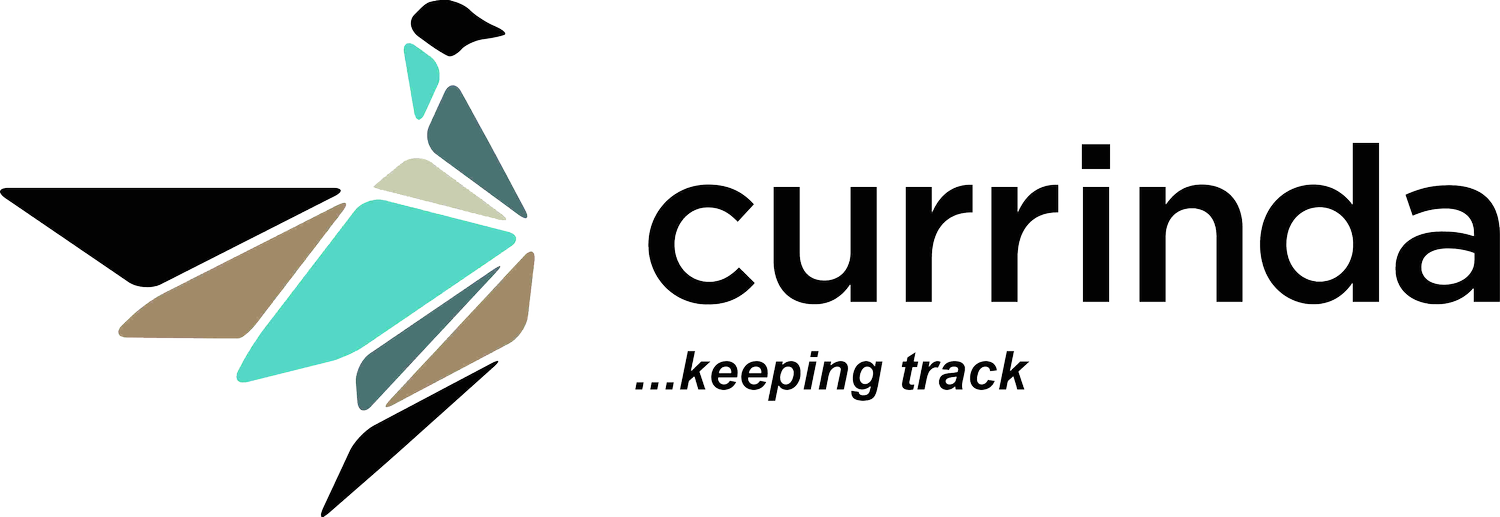Registration Setup
Once the event setup is completed, the admin can proceed with the Registration setup that is accessible from the top navigation bar.
The registration Setup is a five (5) step process that includes setting up the:
Host Organisation
Attendees
Time Frames
Committee
Custom Questions
Host Organisation
The system allows you to link up an organisation with your event. Clicking on the +Add Organization button will open a dialog box.
One or more linked organisations can be classified as hosting organisations. The Add New Organisation dialog box permits the creation of hosting status via a switch button.
TIP: To link an Organisation to your event (via the Registration -> Setup -> Host Organisation), you must first ensure that the Organisation has been CREATED. You can create a new organisation in the Organisations setup tab (via the LHS vertical navigation menu).
Attendees
The second step is setting up Attendee Categories via the +Add Category button. Your Attendee Categories + Add Category identifies the basic types of delegates that will be attending the conference. Some of the most common attendee types include Member – Student – Sponsor/Exhibitor – Non-Member – Invited. Currinda has prepopulated these types in your Attendees screen, but you can override these and add new attendee types as you wish.
All Sponsors/Exhibitors and Invited attendee types are hidden. This gives them a separate URL that can be used to register them.
TIP: There is no limit to the number of Attendee Categories that can be added to your event, but it’s a good idea to avoid too many different types to minimise the complexity of your registration cost structure.
Time Frames
The third step is setting up Time Frames for your registration schedule. By setting up different time frames you can create registration offers (with different costs) based on Early bird, Regular, Late registrations, etc.
By default, the system prepopulates Early bird and Regular time frames. More time frames can be added by clicking on the +Add Time Frame button.
TIP: Any variations to time frames must be properly managed to avoid clashes/conflicts across your event’s registration ‘time windows’.
Committee
The registration setup also allows you to add the committee members to your event. By clicking on the +Add Committee button, a dialog box will appear through which you can search for the user by typing username/ email address. The system will automatically detect the user which can be selected with a click of a mouse.
Adding the committee members can give non-admin users live reporting access to the registration system. There are 2 types of access:
Regular Access (allows access to registration data, addon data, and abstracts)
Financial Access (allows access to reconciliation & ledger data, and advanced delegates reports)
You have the leverage to provide financial access to the committee member by clicking on the Financial Committee checkbox.
Custom Questions
Currinda offers Custom Questions functionality to allow flexibility in your event’s registration process and assist in verification requirements and other information needs.
Custom Questions are essential questions asked of your delegates and the information requirements can be configured in up to ten response formats, including document/image uploads. These questions can be mandatory or non-mandatory.
Each Custom Question can be linked to any other field of information – Addon, Delegate Type, Registration Type, or Linked Organisation – with multiple selection options.
Currinda’s custom questions form includes the options ‘Make Admin Only’ and ‘Make Admin Readable’, which event administrators may use to render a question editable and/or viewable only by the Event administrators. This feature can be usefully applied to issues such as security clearances.
Location
Level 1, Unit 9, 397 Smith Street, Fitzroy,
VIC Australia 3065.
Email & Phone
contact@currinda.com
(03) 8797 2686