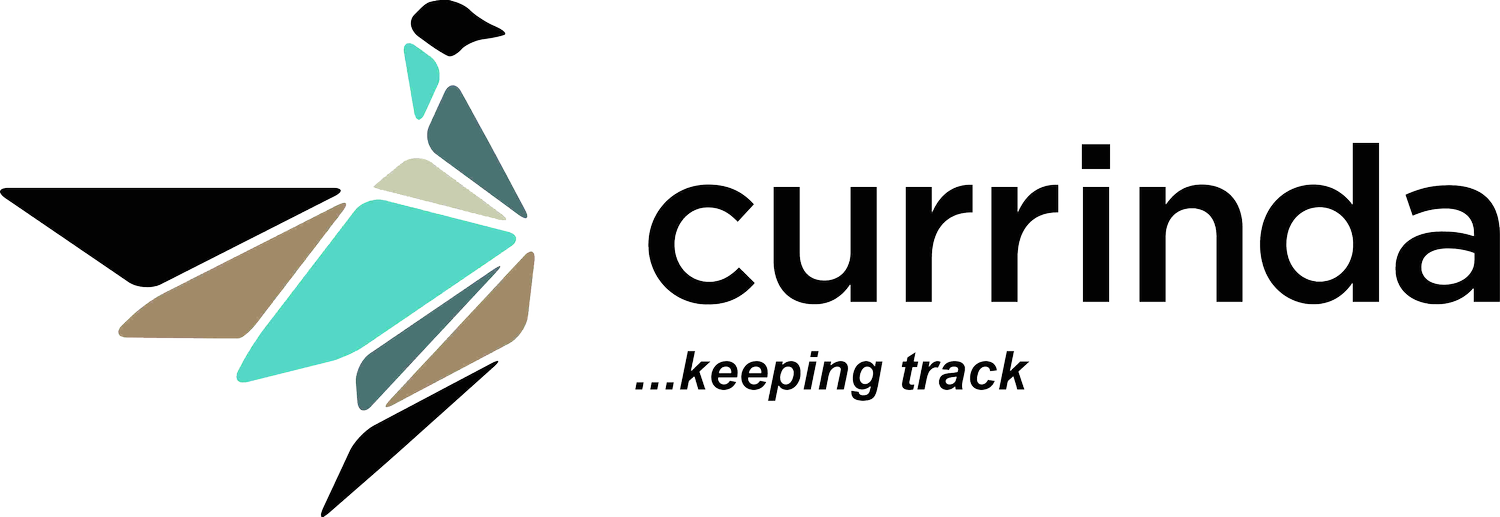Website Builder
Currinda allows you to easily build your own event website using our flexible website builder. Within our website builder, you can use simple tools and follow steps to create your stylish and functional Event Website.
Pages
A Page can be thought of as an ordered collection of Sections. By adding sections, creating each section's content, formatting and ordering them, you create your customized website. You can have multiple pages within your website, however by default a website is created with one main page and treats any extra pages as secondary places to house required extra information.
Sections
A section could be thought of as one slice of a page. We refer to the speaker's section, the sponsor's section, the venue section etc. to refer to those specific parts of the page. A section may contain one or more cards which will be displayed according to the column layout selected for that section.
Theme and Layout
The website builder allows you to set the theme for the website with multiple options. For each section you can also customize the structure/ layout by adding multiple columns and style to it.
Structure/ Column Layout
Displaying content how you want it is important. Currinda's event website builder includes a column layout tool to create your webpage column settings. The tool allows you to easily set vertical columns for each individual Section.
Cards
A Card contains information about a specific thing. For example, a speaker Card contains the bio and profile picture of one of your event speakers or a Sponsor Card contains the logo and website link for one of your event sponsors. You can add as many cards as you like to a section and order them as you need. Cards will be displayed according to the column layout selected for that section.
The website builder also provides you with a preview of the selections you made to have a general idea of the outlook. By clicking on the +Add New Price Card more cards can be included, or you can simply remove it by clicking on the Remove Block button.
Creating Links and Buttons
Adding a button to content on your website can be a powerful way of drawing an action from a user. A well-placed button can prompt a user to enter the registration purchase process, read more and get excited about speakers or begin submitting a paper. This article shows you the simple steps to creating links and buttons.
Creating a Link
A link can be created in any text editor by:
Write the content of your link.
Highlighting the text and clicking the 'link' button (looks like a chain link,).
Enter the URL that you would like your link to use and hit OK.
Save the page.
You have now added a hyperlink to that URL into your content, now for some style.
Styling a Button
The theme that you have selected for your website has a variety of button options available within it.
Drag the Button Group to change placement
Provide URL to link the button
Customise the size of the button
Save the page.
Now you have a button linked to your URL and is nicely styled to match your theme!
Creating Background Images for your Website's Sections
Styling a Button
If you are planning on setting a background image on any section, as is often the case for the header section, we recommend that you manipulate your image to match the desired size of the section. The most common display ratio that a desktop user will have been 16:9 and the most common screen resolution is 1366x768px. Header images that are not designed to conform to these display constraints may appear stretched.
Location
Level 1, Unit 9, 397 Smith Street, Fitzroy,
VIC Australia 3065.
Email & Phone
contact@currinda.com
(03) 8797 2686