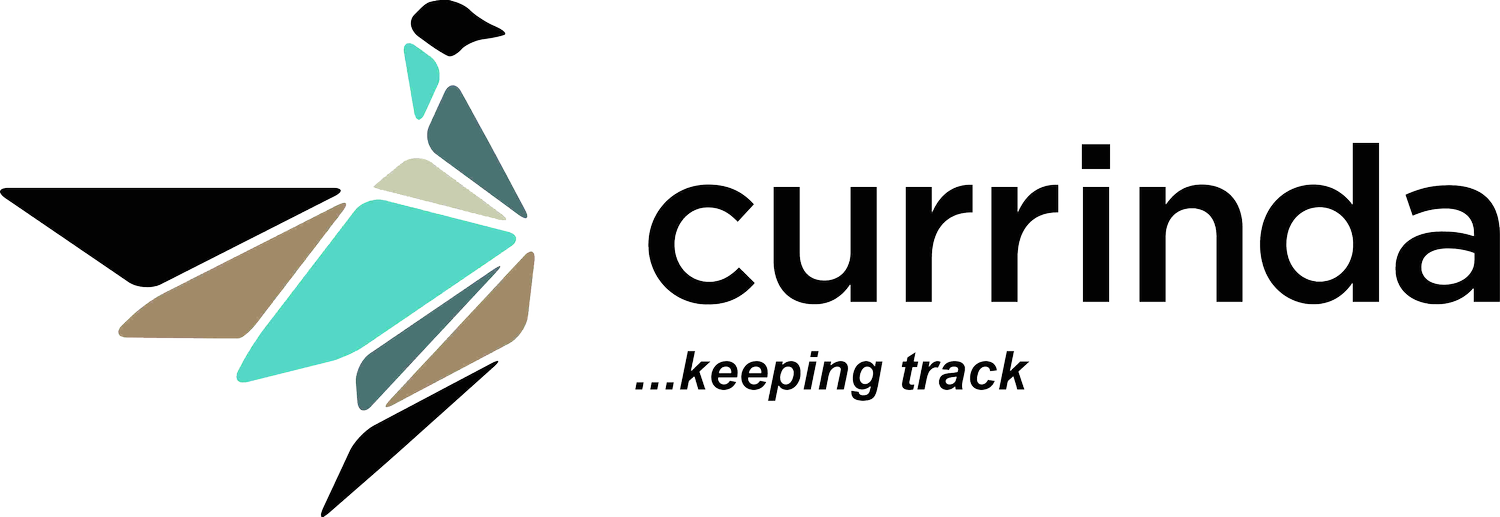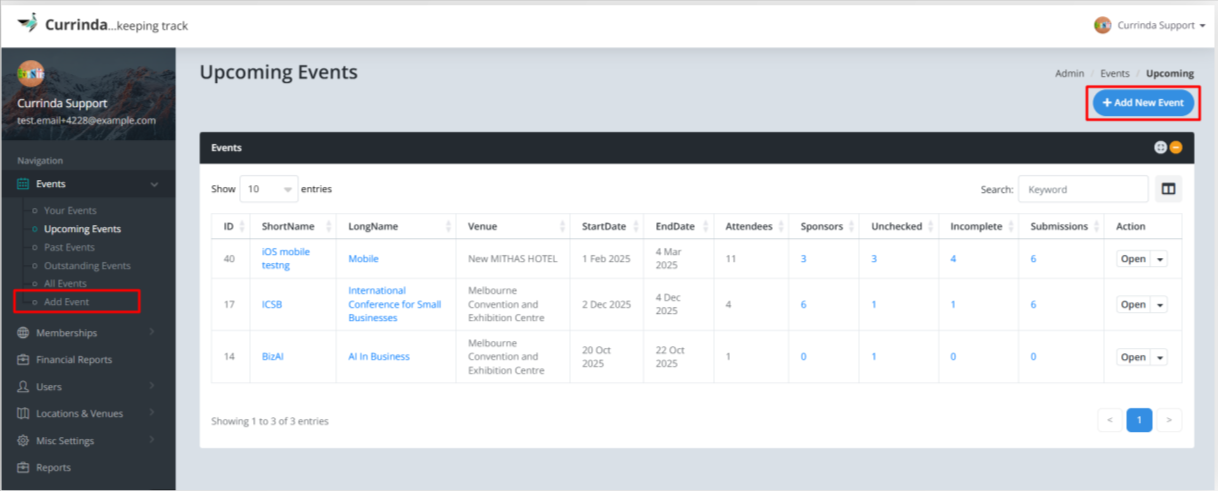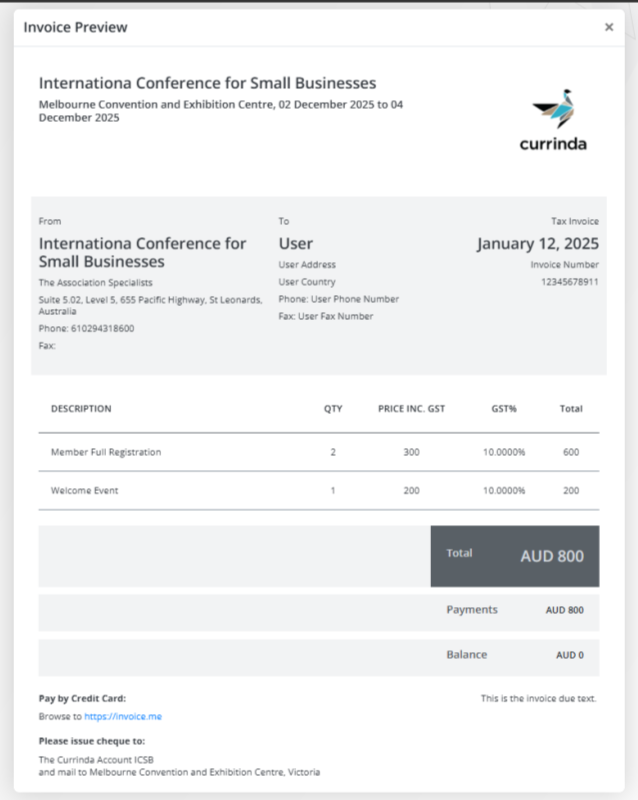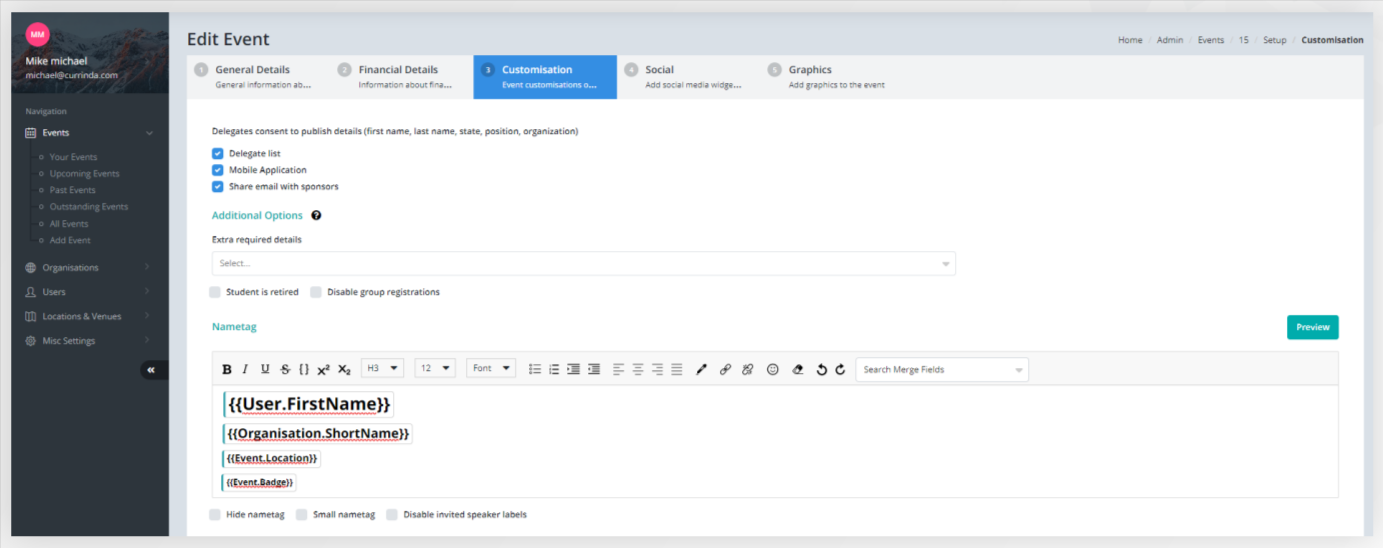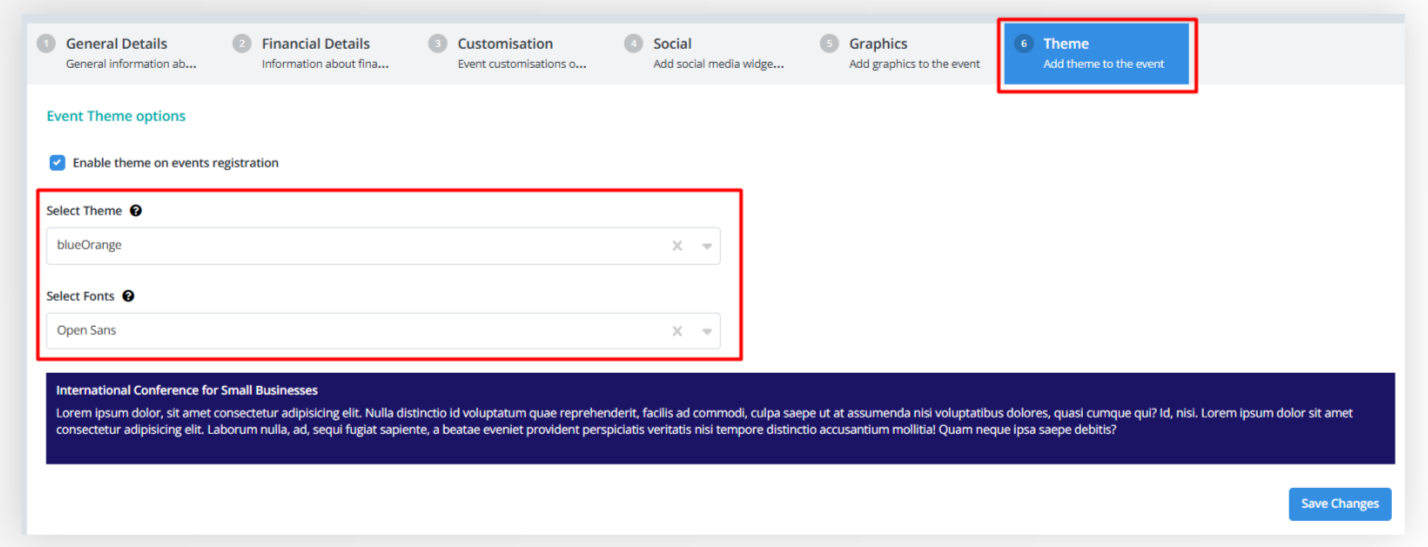Adding An Event In Currinda
The power of Currinda lies in its ability to link all your event's key elements into a relational structure that gives you total oversight and control as an administrator. This article steps you through the simple process to create a new event on Currinda.
Add New Event Tab
To create or add a new event on Currinda, click on the Add New Event tab located at the top right corner or click on the Add Event from the Events dropdown menu (from LHS navigation menu).
The Event Setup is a six (6) step process that includes setting up the:
General Details
Financial Details
Customisation
Social
Graphics
Theme
General Details
The General Details tab sets out your event's general setup information, including event name, type, primary and secondary venue, admin information and cut-off dates. Each step is accompanied by clear instructions to ensure a smooth and hassle-free setup experience.
Financial Details
The Financial Details tab enables you to add bank account details, payment options, and discounts with ease.
The system now includes a preview feature, offering a clear view of the final output for an enhanced user experience. For example, the screenshot below displays an invoice preview.
Additionally, you can now upload legal documents and apply discounts directly within the Financial Details tab, streamlining your workflow by eliminating the need to switch between windows or configure items in separate sections.
Customisation
The Customisation tab offers a variety of options to tailor the event to your needs. Here, you can configure nametags, certificates of attendance, email signoffs, and confirmation page text.
The system now includes a preview feature for nametags and certificates of attendance, enabling you to quickly review and make adjustments as needed.
Additionally, the Customisation tab allows you to set up Letters of Intent, Supporting Letters, and Visa Letters for attendees. Default text is provided but can be customized to suit your requirements.
Social
The Social tab enables you to seamlessly add links to your social media accounts, helping you promote your event and boost engagement across your platforms. It also offers a preview feature, giving you a quick look at how these links will appear to attendees on the registration and confirmation pages, ensuring a polished and professional presentation.
Graphics
The Graphics tab allows you to upload image files to display across the event and native application. These images are important as they appear throughout the delegate's registration workflow screens. Currinda helps you to ensure that your selected images are configured to the best size dimensions for each type of screen/ device by telling you recommended dimensions (through tool tips).
Theme
The Theme tab lets you choose from a variety of color options to create a visually appealing and engaging event experience. You can also select from a range of available fonts to match your specific style and preferences.
Location
Level 1, Unit 9, 397 Smith Street, Fitzroy,
VIC Australia 3065.
Email & Phone
contact@currinda.com
(03) 8797 2686