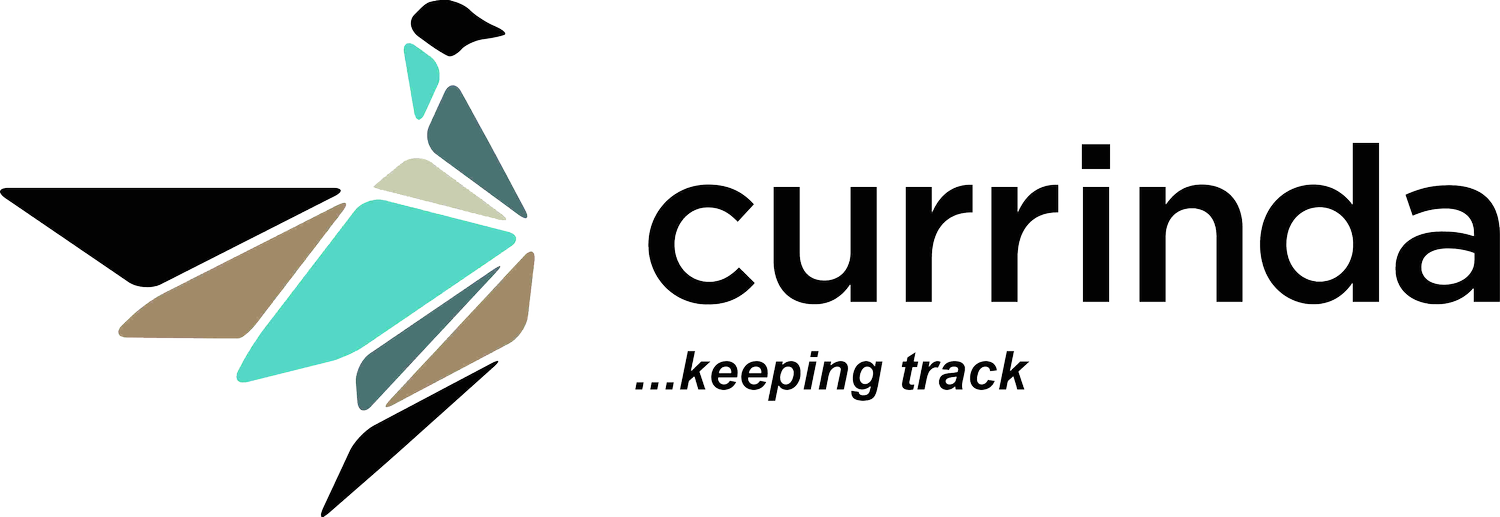Accommodation Setup
The event administrators can access the accommodation management module by clicking on the Accommodation from the top navigation bar.
Manage Accommodation
Click on the Manage Accommodation to open a dialogue box with three accommodation options to select from. These include:
Only standard booking: Selecting Only standard booking option will ensure that the accommodation options available to delegates in the event’s registration portal will be restricted to the options created by the Administrator.
Only Wotif: Selecting Only Wotif option will allow delegates to choose their preferred accommodation option from the integrated Wotif portal.
Both standard booking and Wotif: Selecting Both standard booking and Wotif options will allow delegates to choose EITHER from the accommodation options created by the Administrator OR from the full array of accommodation listings available within the Wotif portal, which integrates within Currinda.
Add Accommodation
Click on the Add Accommodation button to add your preferred hotel and rooms for the attendees
Search Hotel: By writing in the search bar, the system will automatically give options to select from if accommodation is already added.
Add Hotel: (Details shared in the next section) Now you have an option to directly add a hotel from the + Add Hotel button if it is not added before.
Distance to Venue: The system provides you four options to select from. These include Onsite, 1KM, 2KM, 3KM and more than 3KM to the venue.
Room Selection: The system automatically provides the room type(s) to select from (created while adding a hotel).
Room Configuration: On selecting a room, the system intelligently detects the room configuration associated with the room type and locks it (created while adding a hotel).
Tax Free: If checked the cost per night will appear tax free.
Admin Only: If checked the hotel and the associated rooms will only be visible to the admin.
Run of House: If checked, this allows standard and available bookings.
Add Hotel
The admin can add the hotel and rooms from two options:
LHS Menu -> Location & Venues -> Accommodations -> + Add Accommodation
Event -> Accommodation (Top navigation bar) -> + Add Accommodation -> + Add Hotel
A dialogue box will appear from which the admin can add the hotel and interestingly the room(s) and their configuration can now be directly associated with the hotel from the same dialogue box.
Accommodation Addons
The admin can now select from the default/ system accommodation addons or can create accommodation addons of their own.
The default accommodation addons can be enabled/ disabled to show in the list of accommodation addons. The admin has the option to set addons close date as the accommodation close date or they can set them with a different close date.
Accommodation List
Once the accommodation is completed and saved, it appears in the accommodation list.
The Accommodation List provides detailed information and options:
Accommodation Details: The LHS panel shows all the details filled in the Add New Accommodation form.
Accommodation Addons: All enabled and custom addons appears on the LHS panel. Clicking on any of the addon allows to edit/ change the addon.
Edit Cost by Attendee Type: The admin can now add/edit cost by attendee type. Editing the cost of any of the attendee types will update the cost of the entire row.
Edit Cost by Date: The admin can now add/edit cost/ slots by date. Editing the cost of any of the attendee types will update the cost of the entire column. The admin can also edit the cost by clicking on the individual cost block without changing the cost of the entire row/ column.
Location
Level 1, Unit 9, 397 Smith Street, Fitzroy,
VIC Australia 3065.
Email & Phone
contact@currinda.com
(03) 8797 2686