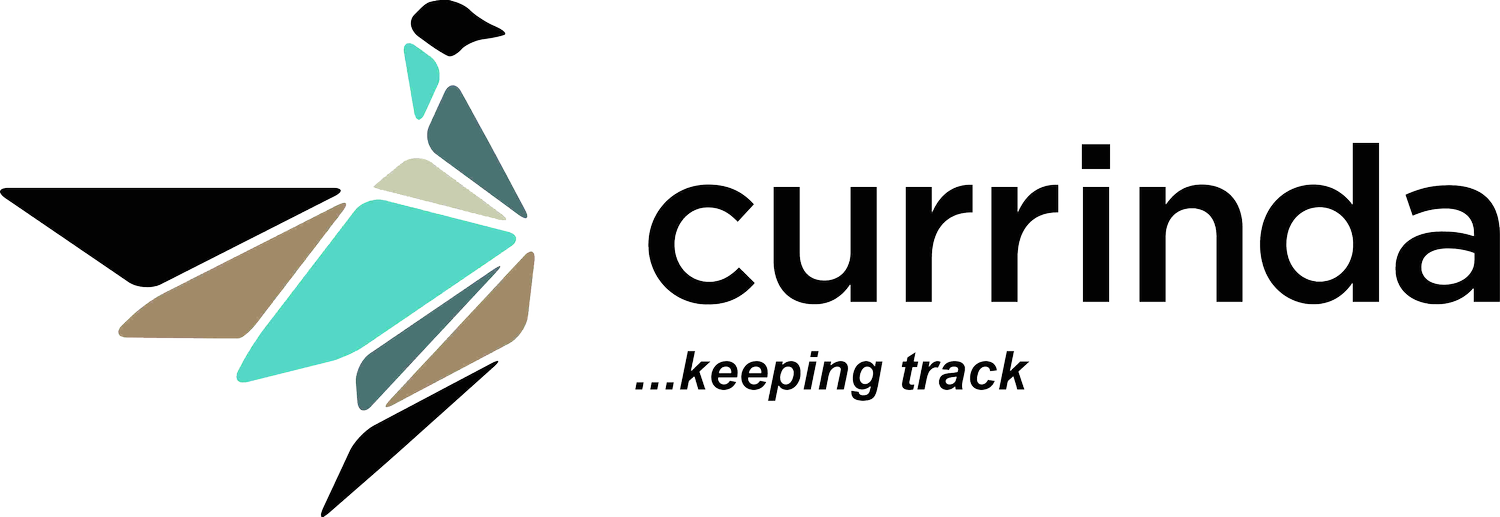Corporate Membership
Creating Corporate Parent Membership
If the corporate parent membership does not exist, you can add one by going to Setup-> Membership Details-> Membership Types-> +Add Membership Type . If you specify a Membership Name, the created membership will not belong to an actual User (person) and will be referred to by the supplied name. This is particularly useful if the created membership is owned by an entity like a company, rather than an individual person.
Adding Sub-Members From Member’s Wizard
Currinda now allows you to add sub members from the membership wizard. On the Sub members tab, click on the + Add New Submembers button to add existing or new users as sub members.
Existing User
If the user is not a member but a Currinda user, you can write the name or email address of the user to add as a sub member. The membership details of the Currinda user can be updated by clicking on the username after adding as a sub member.
New User
If the user is not a member nor a Currinda user, you can write the name of the user to add as a sub member.
Adding Sub-Members From Admin Panel
You can also add sub members from the admin panel. Go to Memberships (click on the membership)- Members-> Corporate Parent (click on the corporate parent). From the Sub members tab, click on the +Add New Submembers button to add existing or new users as sub members.
Location
Level 1, Unit 9, 397 Smith Street, Fitzroy,
VIC Australia 3065.
Email & Phone
contact@currinda.com
(03) 8797 2686